WhatsApp on Apple Watch
Receiving WhatsApp notifications on your Apple Watch is a convenient way to stay connected without constantly pulling your phone from your pocket.
Currently, there’s no official WhatsApp app for the Apple Watch. However, you can still receive notifications and reply to messages directly from your wrist.
With WhatsApp on your smartwatch, you can:
- Read messages
- Reply to messages
With WhatsApp notifications on your Apple Watch, you cannot:
- Scroll through conversations
- Start a conversation
- View received multimedia (photos and videos)
In this blog, we explain how WhatsApp works on your Apple Watch.
How Does WhatsApp Work on the Apple Watch
As mentioned earlier, you can read and reply to WhatsApp messages on your Apple Watch using a voice message, emoji, or quick response.
To ensure WhatsApp notifications appear on your Apple Watch:
- Go to the Watch app on your iPhone
- Tap My Watch > Notifications
- Scroll down to WhatsApp and enable it
- Seeing a notification but no message content? Check the settings in WhatsApp itself
Go to WhatsApp > Settings > Notifications and enable ‘Show Preview’
Great! Your WhatsApp notifications are now enabled, and you’ll receive them on your Apple Watch from now on.
How Do I Reply to Messages with My Apple Watch
You now know how to see notifications, but you’ll also want to reply to your messages. Here’s how to respond to a WhatsApp message:
- Go to the received WhatsApp notification on your Apple Watch
- Tap Reply
- Scroll down and select a quick response, emoji, or record a voice message
This isn’t the only way to reply to WhatsApp messages; third-party apps offer a bit more freedom.

WhatsApp via Third-Party Apps
As noted earlier, the official app’s features are quite limited. The third-party app ‘WatchChat 2’ allows you to do more with WhatsApp on your smartwatch. When sending a message, you’re not restricted to just emojis, voice messages, or pre-set replies.
Before downloading, note some limitations. You can’t open WatchChat from a notification, and chats opened on WatchChat won’t be marked as read on your phone.
Despite these minor drawbacks, WatchChat 2 offers more freedom. You can open all WhatsApp chats, view photos and videos, and customise pre-set messages. It also includes a handy complication for your watch face, letting you access WatchChat 2 quickly without searching for the app.
Finally, be aware that WatchChat relies on a WhatsApp service, meaning WhatsApp could block such apps at any time.
What If No Notifications Are Coming Through
If you’re not receiving notifications on your smartwatch, there could be several reasons. Here are some tips to solve this problem:
- Check the Bluetooth connection between your iPhone and Apple Watch
- You won’t receive notifications if your iPhone is on Do Not Disturb or Sleep Mode, so check this
- Ensure notifications are enabled on your Apple Watch for WhatsApp, see above for how
- Make sure your Apple Watch is up to date and restart it
Conclusion
You can use WhatsApp on your Apple Watch with or without a third-party app. Without a third-party app, your options are limited. With a third-party app, you gain more flexibility and additional features.
Frequently Asked Questions
Why don’t I see WhatsApp on my Apple Watch?
It’s not possible to install WhatsApp on the Apple Watch. There’s no official app available from WhatsApp for the Apple Watch.
Will there be a WhatsApp Apple Watch app?
A WhatsApp app for the Apple Watch isn’t planned and may never be released. For now, we rely on WatchChat 2.
Is WatchChat 2 free?
Yes, WatchChat 2 is currently free, though it was previously £3.49.
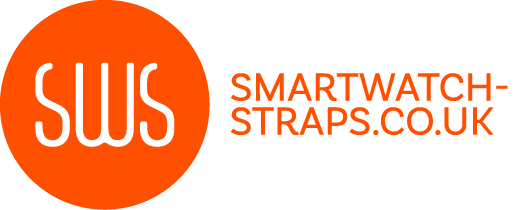
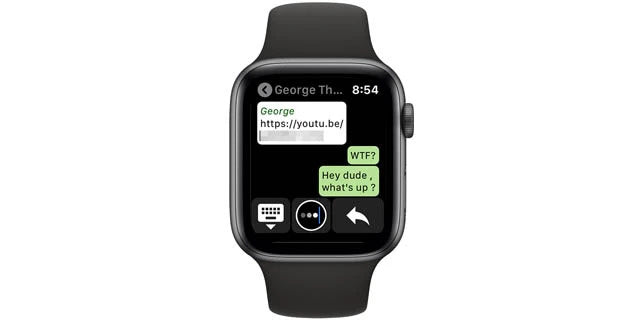
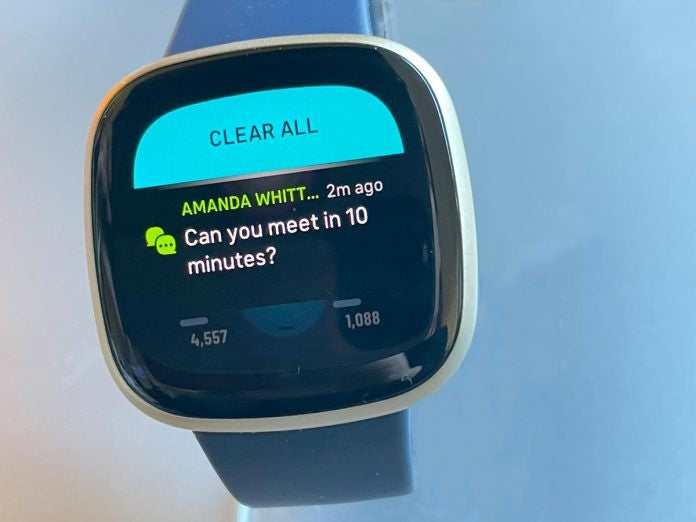

Leave a comment
All comments are moderated before being published.
This site is protected by hCaptcha and the hCaptcha Privacy Policy and Terms of Service apply.