WhatsApp has become a part of our daily lives, with most of our communications happening on there. Lucky for us then that WhatsApp can be used on the Galaxy Watch 4 and Galaxy Watch 5 nowadays. In this blog you can read more about how to use WhatsApp on your Galaxy Watch!
How can I install WhatsApp on my Galaxy Watch 4 or 5?
An important thing to realise is that there is no official or standalone WhatsApp app for the Galaxy Watch smartwatches. It’s not as easy as downloading the app and chatting away. You can however use WhatsApp through the Galaxy Watch 4 and 5 notification system. You can respond to these WhatsApp notifications. This is different to how you would use the app on your phone, however.
The first step is to make sure the right settings are enabled so that you can receive WhatsApp notifications on your Galaxy Watch 4 and Galaxy Watch 5. You can do this quite easily:
- Open the Galaxy Watch app on your phone and select ‘Notifications’.
- Check to see if notifications are enabled.
- Select ‘Manage Notifications’ in the menu.
- You’ll see a large list of all apps on your phone. Set the WhatsApp slider to ‘on’.
With the right settings enabled, you’re all set to receive WhatsApp notifications on your Galaxy Watch. You can respond to these notifications with standard messages or custom messages.

This is what your WhatsApp notification will look like.
Sending WhatsApp messages from your Galaxy Watch 4 or 5
When someone messages you on Whatsapp, you’ll receive a notification on your Galaxy Watch 4. At the bottom, you’ll see how many messages you’ve received in total. Tapping on these notifications will show you the recently received messages.
After selecting a message, a menu opens where you can select how you want to respond. There’s a few different methods to responding to a WhatsApp message on your Galaxy Watch:
1. Responding with a voice message
A voice message is easy and quick to send. Hit the microphone button, record what you want to say, and your message will be sent as text.

2. Responding by writing on the touch screen
The second option will allow you to write on the touchscreen in order to respond. It works easy enough, but we found this method to be fairly slow compared to other methods.

3. Responding using the QWERTY-keyboard
The bottom left option will select a feature new to the Galaxy Watch 4: A QWERTY keyboard. This is the keyboard you’re used to from your PC or mobile phone. You can type your response on this keyboard.

After responding to a message, the notification disappears. You can no longer respond to the notification until you receive a new one.
|
You can only respond to WhatsApp messages using your Galaxy Watch 4 or Galaxy Watch 5. Initiating a new chat is not possible. You can also only see your most recent notifications to respond to. |
Viewing pictures
If you’ve received an image via WhatsApp, you can view this image using your Galaxy Watch 4 or 5. Once clicking the notification, you’ll get to see the entire image on your watch screen. Unfortunately, GIFs and stickers are not yet supported using this feature. You can see however whether someone has sent you a GIF or sticker.
Listening to voice messages
When someone sends you a voice message on WhatsApp, it’s not possible to listen to this using your Galaxy Watch. The notification does tell you that you’ve received a voice message, but you’ll have to whip out your mobile phone to listen to this. You can respond using voice messages on your Galaxy Watch 4 or 5 though, using its inbuilt microphone.
Calling on WhatsApp
Unfortunately, as of the time of writing this blog, calling on WhatsApp using your Galaxy Watch 4 or Galaxy Watch 5 is not possible. A notification does say whether you’re getting a call. You can decline the voice call using your Galaxy Watch, but to answer you’ll have to grab your phone.
In Summary
Using WhatsApp on your Samsung Galaxy Watch 4 or Galaxy Watch 5 is pretty easy. You won’t have the full functionality that you’re used to from your phone, however. You can respond to notifications using standard messages or custom messages. Since the introduction of the Galaxy Watch 4, you’re able to respond using a QWERTY keyboard.
Have you got any tips for using WhatsApp on a Galaxy Watch 4 or 5? Let us know in the comments below!
If you’re on the lookout for a snazzy new strap for your Galaxy Watch 4 or strap for your Galaxy Watch 5, don’t forget to check out our webshop!
People Also Asked
Does WhatsApp work on a Galaxy Watch 4?
Using your Galaxy Watch you’re able to receive and respond to WhatsApp notifications. Voice calls are not enabled, neither is initiating a new chat or listening to voice messages.
Why am I not receiving WhatsApp notifications on my smartwatch?
To receive WhatsApp notifications on your smartwatch, you must enable the correct settings. Open the Watch app on your phone and go to Settings. In Notifications, you can manage the different kinds of notifications you’ll receive. Turn the WhatsApp slider to ‘on’ and you’ll start receiving WhatsApp notifications.
How do I get WhatsApp on my Galaxy Watch 4?
There is no standalone WhatsApp app for the Galaxy Watch 4. WhatsApp only works using the notification system on your Galaxy Watch. You can view and respond to messages here.
Can you call using the Galaxy Watch 4?
Connect your phone to your Galaxy Watch in order to call and be called. Calling through WhatsApp is unfortunately not available.
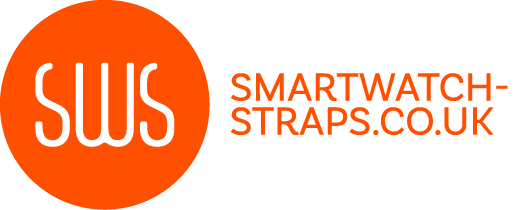



Leave a comment
All comments are moderated before being published.
This site is protected by hCaptcha and the hCaptcha Privacy Policy and Terms of Service apply.