We use WhatsApp daily for nearly all online communication. Fortunately, you can now use WhatsApp on the Samsung Galaxy Watch 4. This blog explains how to receive WhatsApp notifications on your Galaxy Watch 4.
How Do I Install WhatsApp on the Galaxy Watch 4?
It’s important to note there’s no standalone WhatsApp app for smartwatches. You can’t simply download it to chat. WhatsApp works via notifications the Galaxy Watch 4 can receive. You can reply to these, but it’s not a full app like on your phone.
First, enable the correct settings to receive WhatsApp notifications on your Galaxy Watch 4. Here’s how:
- Open the Galaxy Wearable app on your phone and select ‘Notifications’ from Settings.
- Ensure notifications are enabled at the top.
- Select ‘Manage Notifications’ from the menu.
- You’ll see a list of apps; turn on the WhatsApp slider.
You can now receive WhatsApp notifications on your Galaxy Watch 4 and reply with pre-set messages or custom ones.
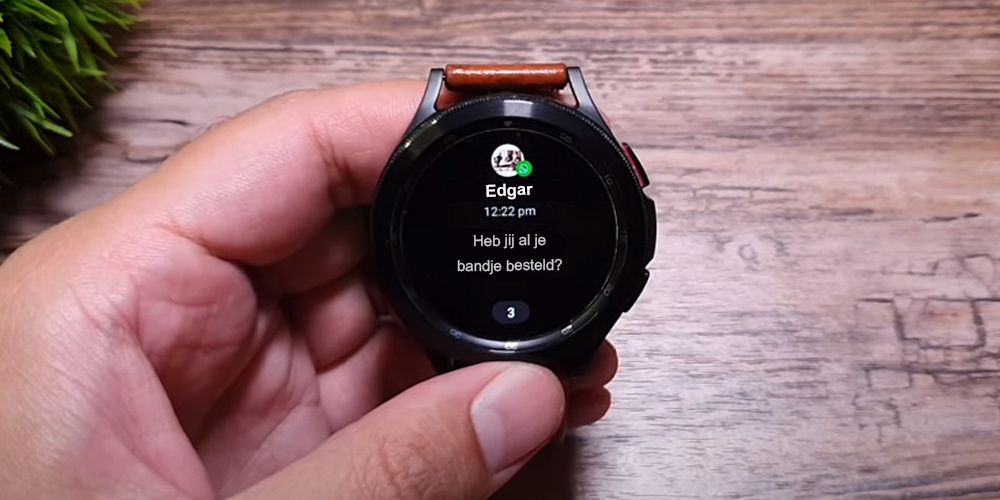
How a WhatsApp notification appears on the Galaxy Watch 4.
Sending WhatsApp Messages from Your Galaxy Watch 4
When someone sends you a message, you’ll see a notification on your Galaxy Watch 4, showing how many messages you’ve received from various contacts. Tapping the notification displays recent messages.
Selecting a message lets you reply in these ways:
1. Send a Voice Message
Use the voice message feature for quick, easy replies. Speak your message, and it’s sent as text to the recipient.
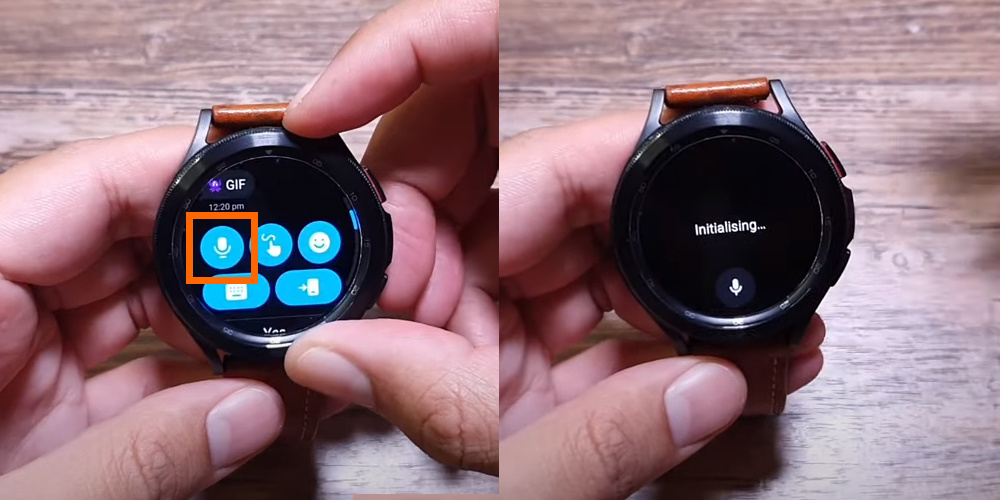
2. Send a Message by Drawing on the Screen
Draw letters on the screen to type a message. It’s simple but time-consuming for longer messages.

3. Send a Message with a QWERTY Keyboard
The Galaxy Watch 4 includes a QWERTY keyboard—new to Galaxy Watches—allowing easy touchscreen typing to reply to WhatsApp.

After replying, the message disappears from notifications. You can’t reply again until you receive a response.
|
You can only reply via the Galaxy Watch 4. Starting new chats or viewing full conversation history isn’t possible. |
Viewing Photos
If someone sends a photo via WhatsApp, you can view it on the Galaxy Watch 4 by tapping the message, showing the full image. However, GIFs and stickers aren’t supported, though you’ll see they’ve been received.
Listening to Voice Messages
You can’t listen to voice messages on the Galaxy Watch 4. You’ll see they’ve been received but must listen via your phone. However, you can send voice messages using the watch’s microphone.
WhatsApp Calling
Unfortunately, WhatsApp calling isn’t supported on the Galaxy Watch 4. You’ll see incoming calls as notifications and can decline them, but answering requires your phone. This might be added with the Galaxy Watch 5.
WhatsApp on Galaxy Watch 5
Activating WhatsApp on the Galaxy Watch 5 works the same as on the Galaxy Watch 4. The key difference is that the Watch 5 supports WhatsApp calling. You can only answer calls, not initiate them. Incoming WhatsApp calls can be answered on the Watch 5 without a separate app.
- Go to the Galaxy Wearable app.
- Tap Watch Settings.
- Go to Notifications.
- Select Show Notifications on Watch.
- Enable ‘Show Notifications Even When Phone Is Unlocked’.
- Enable WhatsApp.
Handy Tips!
1. Enable auto-download media in WhatsApp settings to receive photos and videos on your watch; otherwise, they won’t appear on the Galaxy Watch 5 (Pro).
2. Turn on ‘Screen On’ in the Watch 5 (Pro) menu to activate the screen on notifications.
3. Like the Galaxy Watch 4, you can reply with options including:

4. Set the menu to disable notifications on your phone while wearing the Galaxy Watch to avoid duplicates.
Conclusion
Using WhatsApp on your Samsung Watch 4 is straightforward, though it lacks the full functionality of the phone app. You can reply to notifications with pre-set or custom messages. Since the Galaxy Watch 4, a QWERTY keyboard enhances replying ease.
Do you have tips for using WhatsApp on the Samsung Galaxy Watch 4? Share them in the comments below!
Looking for a new strap for your Samsung Galaxy Watch 4? Check out our wide range of straps.
Frequently Asked Questions
Does WhatsApp work on the Galaxy Watch 4?
Yes, the Galaxy Watch 4 can receive WhatsApp notifications and let you reply. However, you can’t make calls, start chats, or listen to voice messages.
Why am I not getting WhatsApp notifications on my smartwatch?
To receive WhatsApp notifications, ensure they’re enabled. Open the Watch app on your phone, go to Settings > Notifications, and turn on WhatsApp.
How do I get WhatsApp on Galaxy Watch 4?
There’s no WhatsApp app for the Galaxy Watch 4. Enable notifications via the Watch app settings to receive and reply to WhatsApp alerts.
Can you make calls with the Samsung Galaxy Watch 4?
Yes, you can make and receive calls when connected to your phone, but WhatsApp calling isn’t supported.
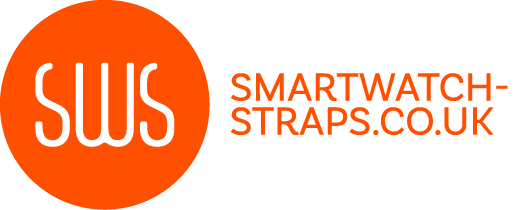



Leave a comment
All comments are moderated before being published.
This site is protected by hCaptcha and the hCaptcha Privacy Policy and Terms of Service apply.