Apple Watch updates can take a long time due to slow download speeds, limited watch processing power, and the complex nature of transferring and installing updates via an iPhone.
Understanding the Apple Watch Update Process
Updating an Apple Watch isn't just tapping a button. The process involves downloading the update to your iPhone, transferring it to the Watch, and installing it. Each of these steps can be time-consuming, especially with older hardware or slow internet connections.
Three Steps to Completion
The update involves three main stages: downloading, preparing, and installing. During download, the iPhone communicates with Apple’s servers. Once downloaded, the data is transferred to the Watch via Bluetooth or Wi-Fi, then installed.
WatchOS Size and Complexity
WatchOS updates vary in size, ranging from 200MB to over 1GB. The newer the update, the more features and bug fixes it often contains. More complex updates increase preparation and installation times.
How long should an Apple Watch update take?
Typically, an Apple Watch update can take anywhere from 30 minutes to over an hour. Small bug fixes may install quicker, while major updates take significantly longer. Factors such as internet speed and watch generation heavily influence duration.
Average Update Times by Series
| Apple Watch Series | Typical Update Time |
|---|---|
| Series 3 | 60–90 minutes |
| Series 4 | 45–70 minutes |
| Series 5 | 40–60 minutes |
| Series 6 | 30–50 minutes |
| Series 7 or newer | 20–40 minutes |
Why is my Apple update taking so long?
There are several culprits behind unusually long update times. These range from poor internet connection to software conflicts. Identifying the exact cause can help you troubleshoot efficiently.
Common Reasons for Delay
- Slow internet
- Limited iPhone storage
- Older watch hardware
- Outdated iOS version
- Bluetooth lag
iPhone and Apple Watch Syncing
Your Apple Watch updates through your iPhone, and Bluetooth transfer speeds top out around 2 Mbps. Even at top speeds, transferring a large file can take well over 30 minutes. Using Wi-Fi may speed things up slightly.
How to Speed Up Apple Watch Updates
There are a few practical steps you can take to shorten update times. Always ensure the iPhone and Watch are charged and connected to stable Wi-Fi. Closing background apps and disabling Bluetooth momentarily may also help during the data transfer stage.
Practical Optimisation Tips
- Charge both devices fully
- Use fast, stable Wi-Fi
- Free up iPhone storage
- Update iPhone iOS first
- Restart both devices before updating
Download on Charger Overnight
Set your devices to update overnight while charging. This ensures the Watch has optimal conditions to complete the update. Avoid using it until the process completes.
Does Apple Watch Series Matter?
Yes, newer series typically process updates faster. Each generation features improved chipsets and larger storage. For example, the Series 7 and Series 8 feature a 20% faster CPU compared to Series 6.
Impact of Storage & Processing Power
Older models like Series 3 often struggle with large updates. Their smaller storage and outdated processors increase update time and risk errors. Apple has even warned Series 3 users that space must often be cleared before updating.
Are Apple Servers Ever to Blame?
Occasionally, delays stem from Apple’s end. Their servers may be overloaded on launch days when many users download updates. Apple’s system status page can reveal if server congestion is an issue.
Server-Side Bottlenecks
Server slowdown can affect download speeds globally. If you're experiencing immeasurable delay, checking Apple's system status may offer insight. Waiting 24 hours often resolves the issue.
Should I Cancel an Update in Progress?
Interrupting an update can cause more harm than good. If the update appears stalled for hours, try restarting both the iPhone and the Watch. If issues persist, contact Apple Support or bring your devices in-store.
Error Prevention Tips
Always back up your devices before updating. Avoid low battery interruptions to maintain update integrity. Make sure to use original or certified Apple Watch accessories during the process.
Quick Fixes for Stuck Updates
Restarting your iPhone or Apple Watch often resolves minor stalls. Delete the update file and redownload it if stuck during preparation. Keep both devices near each other and on charge.
Clearing Download Cache
If your iPhone storage is full, it may affect the update. Try offloading unused apps or deleting large files temporarily. Reattempt the update with at least 2GB of free space.
FAQ: Apple Watch Updates
Can I use my Apple Watch during an update?
No, the Watch must remain untouched and charging until the update completes.
Why does my Apple Watch say "preparing update" for so long?
This stage preps system files and can be slow on older Watches or low storage devices.
Is it better to update manually or automatically?
Manual updates let you choose optimal conditions, such as Wi-Fi and battery levels.
Do I need to update my iPhone first?
Yes, Watch updates often require the iPhone to be on the latest iOS version to work properly.
What to do if the update fails?
Restart both devices, delete the update, or contact Apple Support.
Conclusion: Why does Apple Watch update take so long?
Apple Watch updates take long because of limited watch processing power, file size, and slow Bluetooth or Wi-Fi transfers. Factors such as older devices, minimal storage, and server loads compound the problem. To reduce delays, keep your software and charging setup optimal, and equip yourself with reliable Apple Watch straps during routine updates.
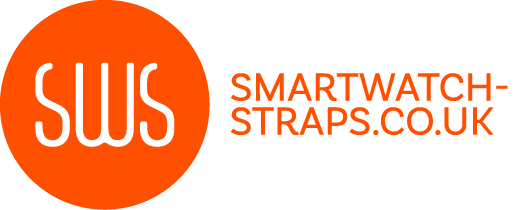



Leave a comment
All comments are moderated before being published.
This site is protected by hCaptcha and the hCaptcha Privacy Policy and Terms of Service apply.