Why Is Your Apple Watch Battery Draining Fast?
The Apple Watch has a battery life of about 18 hours. If you feel your battery is draining faster than expected, there could be several reasons.
In this blog, you’ll learn:
- 10 reasons why your Apple Watch battery drains quickly
- 10 tips to improve your Apple Watch battery life
Why Your Apple Watch Battery Drains Quickly
It can be tricky to figure out why your Apple Watch keeps draining so fast. With so many functions and features, it’s hard to know where to start. Here are 10 reasons why your Apple Watch battery might be running out quickly.
1. Software Updates
Check if your Apple Watch is running the latest software. Using an older version might mean you’re missing out on battery and efficiency improvements.
2. Pairing Issues
If your iPhone and Apple Watch struggle to connect, it consumes extra energy. Unpair and re-pair your Apple Watch, or reboot it to resolve this.
3. Age and Model
Older models often perform less effectively than when new. The battery may have reached the end of its usable life. You can replace the battery, but buying a new Apple Watch might be a better option.
4. Temperature of Your Apple Watch
Apple Watch batteries don’t perform well in extreme heat or cold. Like an iPhone battery, it dislikes excessive direct sunlight. Apple recommends keeping your smartwatch between 0°C and 35°C.
5. Always On Display
Keeping your display in Always On mode means the screen stays active. Though OLED or AMOLED is efficient, it still uses battery. Consider turning off Always On display.
Do you have a colourful watch face? This could also be why your Apple Watch drains fast, as displaying colours consumes significant energy.
6. Automatic App Refresh
Background app refresh uses power. If your Apple Watch is set to refresh multiple apps, it constantly searches for new data, even when the app isn’t open.
This feature might be active for apps you rarely use. Check which apps you rely on and allow background refresh only for those. In settings, you can find a list of apps with background refresh enabled and turn it off for all if needed.
7. Unused Features Turned On
As mentioned, apps you don’t use might still refresh. The same applies to activity trackers. If you don’t track daily activities, disable features like step counting or calorie burn.
8. Hey Siri
Siri is always listening for your voice to execute commands. It activates when you raise your wrist and speak, hold the Digital Crown, or say "Hey Siri," all of which use energy. If you don’t use Siri, turn it off to save battery.
9. Animations on Your Screen
The Apple Watch features attractive animations, or movements, that consume power. If you’re okay with fewer animations when tapping, this can improve your battery life.
10. Streaming Music on Your Apple Watch
Streaming music on the Apple Watch can drain your battery quickly. To fix this, download your music instead.
Improving Your Apple Watch Battery Life
Since we’ve outlined reasons for a fast-draining battery, we should also provide ways to improve it. Read on to discover how to enhance your Apple Watch battery life.
1. Monitor Your Energy Usage
Tracking your energy usage reveals which apps and features consume the most power. If an app you rarely use drains a lot, disable its background refresh.
2. Lower Your Screen Brightness
If you keep your screen very bright, reducing brightness can help. It’s not necessary to have your smartwatch at full brightness all the time.
3. Use Power Saving Mode
If you don’t need your Apple Watch for a while and want to save battery, enable power saving mode. This disables all functions, significantly reducing battery drain. It’s useful for long days when you still need your watch.
4. Disable Automatic App Installation
Turn off automatic app installation. When you download an app on your iPhone, the corresponding app installs on your Apple Watch, using energy. Sometimes you only want it on your phone, not your watch.
5. Choose a Black Watch Face
Opt for a watch face with minimal colours and movements to save extra battery. A black background is highly efficient on OLED/AMOLED screens, as they only emit light for colours. A black watch face turns the screen off entirely.
6. Avoid Calling with Your Apple Watch
Calling on your Apple Watch uses a lot of power. If possible, answer incoming calls on your phone to save battery. The sound quality from the Watch isn’t great, and the microphone can be challenging for the other party too.
7. Set to Do Not Disturb or Aeroplane Mode
If you don’t want to be disturbed, enable Do Not Disturb mode. You can customise which notifications you receive or block them entirely.
Aeroplane mode removes you from the network, stopping all notifications. You’ll receive them once you disable it.
8. Remove Unnecessary Apps
More apps mean more communication between your watch and iPhone. Open your Apple Watch and review which apps you use, deleting those you don’t. Unused apps likely refresh in the background, draining battery.
9. Replace Your Apple Watch Battery
If your Apple Watch battery is nearing the end of its life, consider replacing it. This costs around £100. You can replace it yourself, but this carries more risks.
10. Contact Apple Support
If you’ve tried all tips and still have battery issues, you might have a hardware problem. Visit an Apple Store for specific advice on your battery.
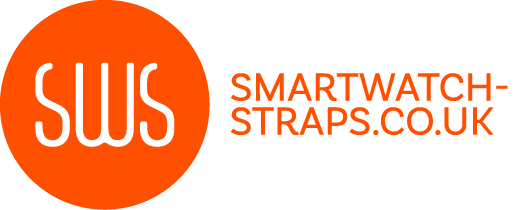
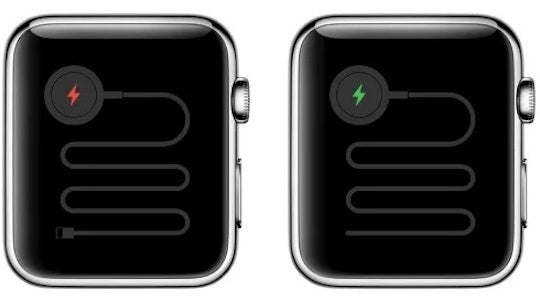


Leave a comment
All comments are moderated before being published.
This site is protected by hCaptcha and the hCaptcha Privacy Policy and Terms of Service apply.