Using WhatsApp on Your Smartwatch
You likely use it daily: WhatsApp. But can you use WhatsApp on your smartwatch? In this blog, we explain how to use and set up WhatsApp on smartwatches.
Why Use WhatsApp on a Smartwatch?
It can be convenient to use WhatsApp on your smartwatch, especially when you don’t want to carry your phone. Exercising with your smartwatch without a phone? With WhatsApp on your smartwatch, you can still reply to important messages.
You can also use WhatsApp notifications on your smartwatch to easily see or feel when a message arrives. Some smartwatches provide a subtle vibration, which you can feel but others can’t hear, unlike a phone.
Do I Need WiFi or 5G for WhatsApp on a Smartwatch?
You don’t always need a WiFi or 5G network to get WhatsApp on your smartwatch. Some smartwatches can use WhatsApp via your phone’s network. Through Bluetooth, you can still receive messages as long as your phone is near your smartwatch.
With WiFi or 5G on your smartwatch, you can use WhatsApp without needing your phone nearby. Smartwatches with WiFi or 5G are typically more expensive than those with Bluetooth only.
Can I Download WhatsApp on a Smartwatch?
WhatsApp on a smartwatch usually works through notifications you receive. These can be viewed and replied to on your smartwatch. It’s usually not possible to download a separate app, so you can’t access the full WhatsApp functionality on a smartwatch.
You can use WhatsApp via third-party apps, which aren’t official but provide access to all WhatsApp features on your smartwatch. Since these are from third parties, we can’t guarantee their reliability or safety. Always do your own research before installing a third-party WhatsApp on your smartwatch.
WhatsApp on Apple Watch
Using WhatsApp on your Apple Watch is straightforward. You need to enable a few settings first. Once done, you can receive and reply to WhatsApp messages on your Apple Watch. To enable WhatsApp on your Apple Watch, follow these steps:
- Open the Watch app on your iPhone
- Go to your iWatch and tap ‘Notifications’
- Turn the WhatsApp switch to green
On the Apple Watch, you can’t yet type replies—unlike the Galaxy Watch 4 and 5. You can select from preset messages. The easiest option is replying with a voice message, which you can do simply via your Apple Watch.

WhatsApp on Samsung Galaxy Watch 4 & 5
WhatsApp works well on the Galaxy Watch 4 and 5. You can now make calls via WhatsApp and reply to messages with a keyboard or voice message. We’ve written a detailed blog on how to use WhatsApp on the Galaxy Watch 4 and 5. Here you can learn how to install and use it on your Samsung smartwatch.
WhatsApp on Garmin Smartwatches
You can receive WhatsApp notifications on Garmin sports watches and smartwatches, compatible with both Android and iPhone. To enable WhatsApp on your Garmin smartwatch, follow these steps:
- Open the Garmin Connect App
- Navigate to ‘Smart Notifications’
- Slide the WhatsApp toggle under ‘Social Media’ to on
You can now receive and reply to WhatsApp on your Garmin smartwatch. If it’s not working, try unpairing and re-pairing your smartwatch and phone. It might also be that the Garmin Connect App lacks notification permissions. Enable this in Settings → Security → Notifications.
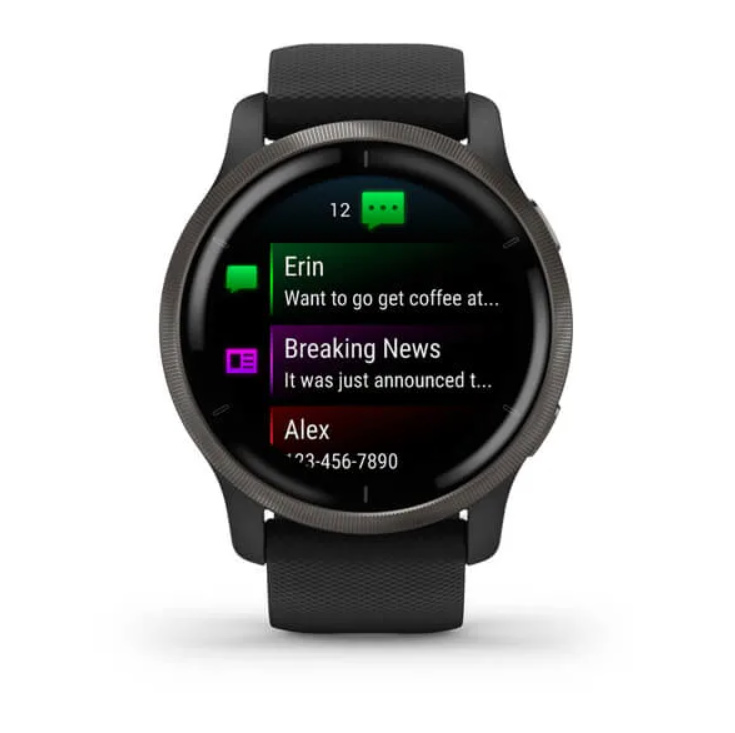
WhatsApp on Fitbit Smartwatches
Many Fitbit smartwatches can receive notifications. You can easily set up WhatsApp on a Fitbit by following a few simple steps.
- Open the Fitbit App on your phone
- Go to your device and tap ‘Notifications’
- Grant the app access to notifications and contacts
With most Fitbit watches, you can only reply with quick responses—pre-set messages you can choose based on the WhatsApp message received. Not every Fitbit supports WiFi or 5G, so keep your Fitbit near your phone to receive WhatsApp messages. Learn more about how WhatsApp works on a Fitbit.
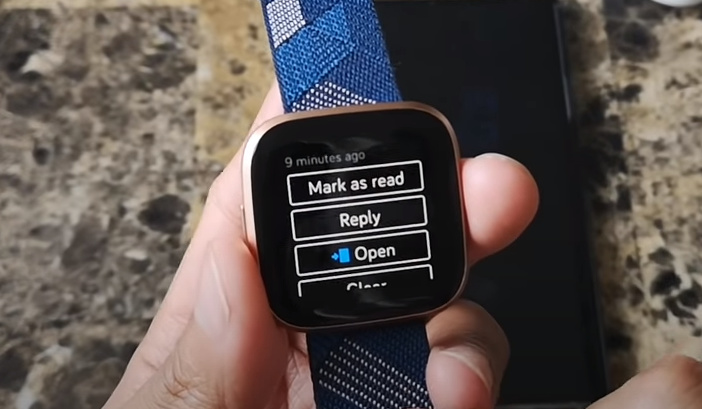
WhatsApp on Wear OS Smartwatches
Many smartwatches run on Wear OS, often called the Android of smartwatches. WhatsApp works well with Wear OS, used by Samsung, Google, Fossil, Huawei, and Oppo smartwatches. To activate WhatsApp on your Wear OS smartwatch, follow these steps.
- Connect the smartwatch to your phone
- Go to settings on the smartwatch
- Navigate to ‘Notifications’
- Turn on the WhatsApp slider
Wear OS smartwatches work best with Android phones. With an iPhone, you can’t reply to messages via your smartwatch. With an Android phone and a Wear OS smartwatch, this is possible.
What to Do If WhatsApp on Smartwatch Doesn’t Work?
If you’ve followed all steps and WhatsApp still doesn’t work on your smartwatch, here are some troubleshooting steps. It’s also possible your specific smartwatch can’t receive WhatsApp messages.
- Check the connection between your smartphone and smartwatch
- Ensure your WhatsApp and phone settings allow notifications to your smartwatch
- Restart your smartwatch or reconnect it to your smartphone
- Verify if your specific smartwatch supports receiving notifications
Conclusion
WhatsApp is now a part of daily life, so it’s handy to receive it on your smartwatch. Most models can easily handle WhatsApp notifications. Full replies or starting new chats aren’t always possible—you’ll need your phone or a third-party app for that.
Frequently Asked Questions
How do I get WhatsApp messages on my smartwatch?
Most smartwatches can easily receive WhatsApp messages. Go to settings, navigate to ‘Notifications’, and allow WhatsApp notifications. Ensure a good connection with your smartphone.
Can I use WhatsApp with a smartwatch?
You can easily use WhatsApp on a smartwatch. Typically, you can only reply to messages. Starting new chats is usually not possible.
Why isn’t WhatsApp on my watch?
Notifications might be disabled on your smartwatch. Check that all required settings are enabled. Ensure a solid connection with your smartphone.
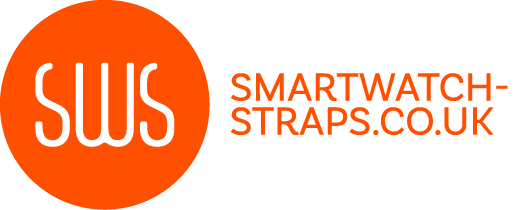



Leave a comment
All comments are moderated before being published.
This site is protected by hCaptcha and the hCaptcha Privacy Policy and Terms of Service apply.