How to Turn Off Always-On Display on Your Apple Watch
The Always-On Display is a popular yet divisive feature on the Apple Watch, loved for its convenience but disliked for its battery drain. Want to disable it? Follow these simple steps for UK users:
- Open the Settings app.
- Select Display & Brightness.
- Toggle Always On off.
Enhance your Apple Watch with our range of Apple Watch Series 10 straps, starting at £8.99.
What Is the Always-On Display?
Introduced with the Apple Watch Series 5 in 2019, the Always-On Display keeps the screen active, showing the time, watch face, notifications, or heart rate. While convenient, it significantly reduces battery life (18-36 hours), requiring more frequent charging. The feature dims when your wrist is down or covered and disables the touchscreen to prevent accidental interactions.
Why Turn Off Always-On Display?
Beyond saving battery, disabling Always-On offers two key benefits:
- Less Distraction: The constant screen can be distracting in traffic, school, or work. Turning it off ensures the display activates only when you raise your wrist.
- Enhanced Privacy: Disabling Always-On prevents others from seeing your watch face or notifications, showing them only when you actively view your wrist.

How to Disable Always-On Display
Turning off Always-On is straightforward. Here’s a detailed guide:
| Steps | Explanation |
|---|---|
| Open the Settings app | Press the Digital Crown to access the Home screen, then tap the Settings app. |
| Select Display & Brightness | Find Display & Brightness in the Settings menu. |
| Tap Always On | Scroll down and select Always On to toggle it off. |
To re-enable Always-On, follow the same steps and toggle it back on. Personalise your watch with our Apple Watch Ultra 2 straps.
Frequently Asked Questions
How Does the Apple Watch Stay Always On?
The Always-On Display keeps the screen active, showing the time or app data. Enable it via Settings > Display & Brightness > Always On.
What Is Apple’s Always-On Display?
The Always-On Display on Apple Watch or iPhone keeps the screen active, showing the watch face or notifications without unlocking, ideal for quick glances.
Which Apple Watch Models Support Always-On Display?
Models with Always-On Display include:
- Apple Watch Series 5 and newer
- Apple Watch Ultra and Ultra 2
Conclusion
Disabling the Always-On Display on your Apple Watch is easy: open the Settings app, go to Display & Brightness, and toggle Always On off. This saves battery, reduces distractions, and enhances privacy. To re-enable, follow the same steps. Compatible with Series 5 and later, including Ultra models, but not SE. Enhance your watch with our Apple Watch chargers or accessories, all with free UK delivery.
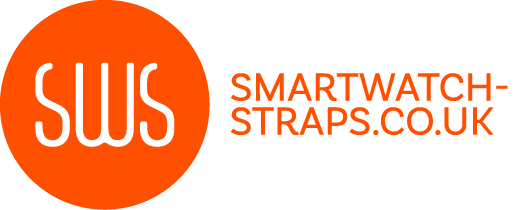
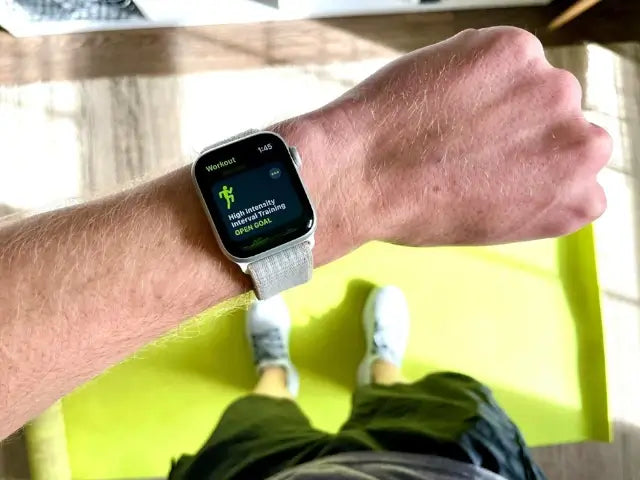
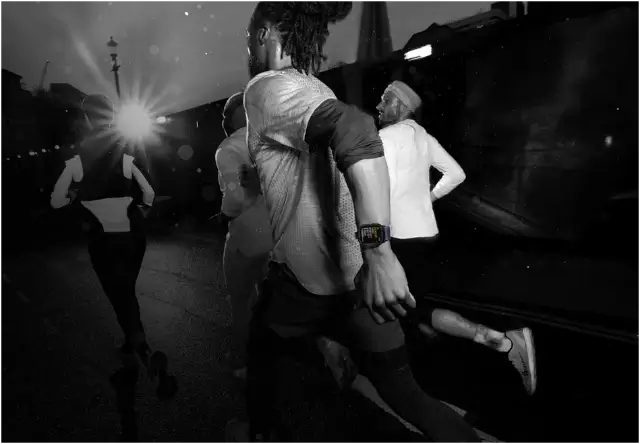

Leave a comment
All comments are moderated before being published.
This site is protected by hCaptcha and the hCaptcha Privacy Policy and Terms of Service apply.