Is your Apple Watch facing the wrong way? Is your screen upside down when wearing your Apple Watch? In this blog we’ll show you how to change your Apple Watch screen orientation. Changing the rotation of your Apple Watch is fairly easy, just follow these quick steps!
How to change Apple Watch screen orientation
The first way to change your Apple Watch screen rotation is through the Apple Watch itself. It’s just a few steps to follow, so here’s how:
- Go into the Settings-app.
- Go to ‘General’ settings.
- Hit ‘Orientation’ to go to the screen rotation settings
- Select which wrist the Watch is on
- Select which side you want the Digital Crown to be on
You’ll notice that changing these settings will flip the screen upside down. After you’ve correctly set up your screen rotation, you can wear the Apple Watch however you want.
You can also change your Apple Watch orientation through your phone's app. Firstly, open the Watch app on your iPhone. Hit general, and find the Watch Orientation setting. Here, you can flip the screen of your Apple Watch by changing the settings such as digital crown on left side or right side.
Can you change the direction of the crown on Apple Watch?
Certainly! Although usually, the digital crown is on the right side, it’s actually completely reversible. You can have the digital crown on the left side or right side, whichever you prefer. There’s no rule on which side the digital crown should go.
To change the direction of the digital crown, head into Settings > General > Orientation. Here you can select whether you want the digital crown on the left or the right side. This will rotate your Apple Watch screen so you can wear the watch according to which setting you’ve selected.
Why rotate your Apple Watch screen?
So why would you change the orientation of your Apple Watch screen? It’s all about customisation. There’s certain situations where rotating the screen can be beneficial. You may want the digital crown on the other side, for example. Depending on which wrist you wear your watch this could be very useful.
Another reason could be that you wear your Apple Watch in an Apple Watch fob strap. In this case, you likely want to change the orientation of your watch screen in order to read the time and operate the watch properly.
In summary
Changing the rotation of your Apple Watch display can be done very quickly. There’s just a few settings to go through. Rotating your Apple Watch screen will change the side your digital crown is on.
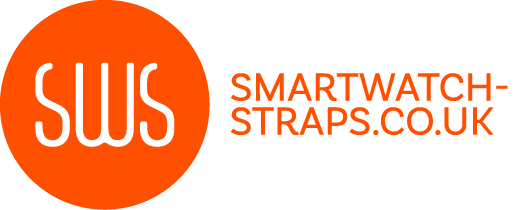


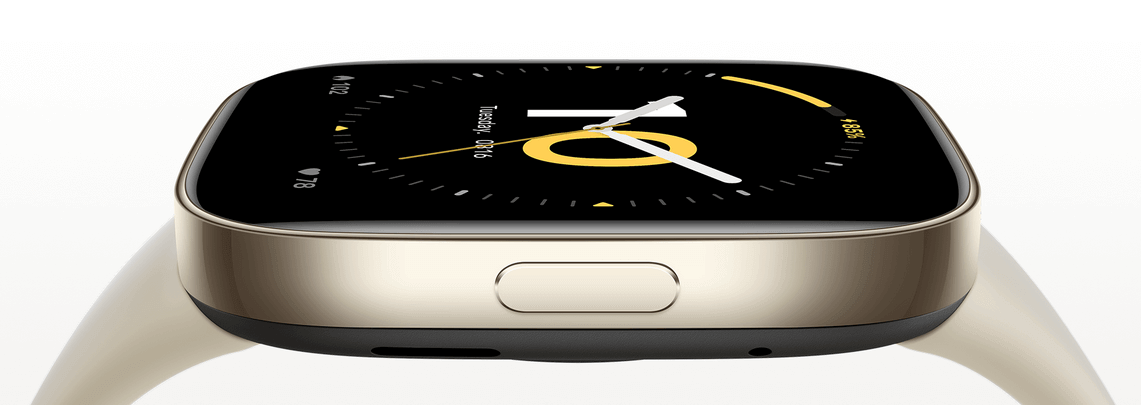
Leave a comment
All comments are moderated before being published.
This site is protected by hCaptcha and the hCaptcha Privacy Policy and Terms of Service apply.