How to Lock Your Apple Watch 10
Lock your Apple Watch 10 via the Control Centre or automatically when removed, ensuring security and privacy for UK users during water use or daily wear.
Starting at £399 (41mm), £429 (45mm)
Why Locking Your Apple Watch Matters
The Apple Watch 10 stores sensitive data like health metrics, messages, and payment details. Locking prevents unauthorized access if lost or stolen and is essential for water activities.
Apple Pay and Privacy
An unlocked watch allows Apple Pay transactions. Locking ensures only you can authorize payments, safeguarding your finances.
How to Lock Your Apple Watch
- Swipe up on the watch face to open the Control Centre.
- Tap the lock icon.
- Your watch is now locked.
- It locks automatically when removed from your wrist.
Enable auto-locking in Settings > Passcode.
Locking the Screen
For swimming or showering, use Water Lock mode to prevent accidental touches.
Steps for Screen Locking
- Swipe up on the screen.
- Tap the water drop icon (Water Lock).
- The screen locks automatically.
After use, turn the Digital Crown to unlock and eject water.
Where Is the Unlock Button?
There’s no dedicated unlock button. Unlock by:
- Wearing the watch (automatic with wrist detection).
- Entering your passcode.
- Unlocking via your iPhone (optional).
Digital Crown for Unlocking?
The Digital Crown ejects water after Water Lock but isn’t a general unlock button.
Setting Up Automatic Locking
Auto-locking activates when you remove the watch, using skin contact sensors.
Setup Steps
- Go to Settings > Passcode.
- Enable ‘Wrist Detection’.
- Set a passcode if not already done.
Using a Passcode
A passcode adds security. Apple recommends a 6-digit code, but you can use a custom alphanumeric code for extra protection.
| Method | Security | Recommended? | Unlock Method |
|---|---|---|---|
| No Passcode | Low | No | Automatic |
| 4-Digit Passcode | Medium | No | Passcode or iPhone |
| 6-Digit Passcode | High | Yes | Passcode or iPhone |
| Custom Alphanumeric | Very High | Advanced Users | Passcode |
Water Lock Mode
Water Lock is ideal for swimming, showering, or rain, protecting the watch and preventing accidental inputs.
Why Use Water Lock?
- Prevents accidental screen taps
- Protects against water damage
- Activates water ejection
Unlock by turning the Digital Crown to clear water from the speaker.
FAQs: Locking Your Apple Watch
Can I Auto-Unlock with My iPhone?
Yes, enable in Settings > Passcode > Unlock with iPhone.
What If I Forget My Passcode?
Erase the watch via your iPhone or iCloud.
Does Water Lock Work in Saunas?
No, Apple advises against sauna use due to heat.
Does It Stay Locked When Worn Again?
No, wrist detection unlocks it automatically.
Battery Impact of Locking
Locking saves battery by preventing unnecessary screen activation, especially in Water Lock mode during wet activities.
Keep your watch powered with our Apple Watch chargers, available at retailers like Amazon UK or Currys.
Locking During Workouts
Sweat can trigger unintended screen interactions during intense workouts. Activate Water Lock manually via the Control Centre.
Choose a sport band for secure fit during exercise, available in 41mm or 45mm sizes.
Conclusion
Lock your Apple Watch 10 via the Control Centre, automatically when removed, or with Water Lock for swimming. A passcode enhances security. Protect your data and enjoy peace of mind with these simple steps.
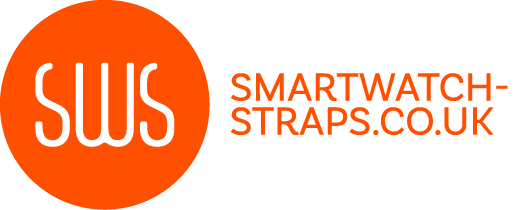
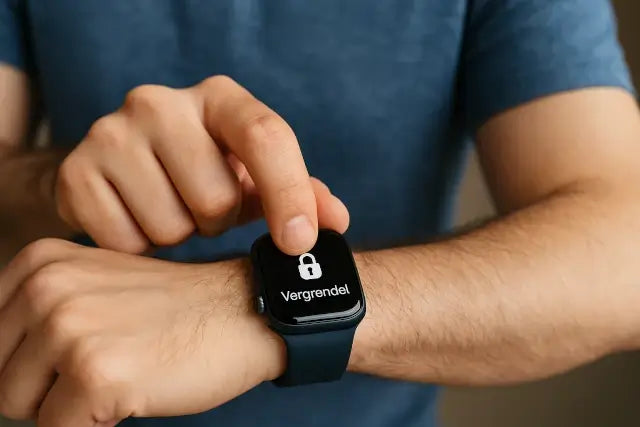


Leave a comment
All comments are moderated before being published.
This site is protected by hCaptcha and the hCaptcha Privacy Policy and Terms of Service apply.