How to Unpair an Apple Watch
Unpair your Apple Watch using the Watch app on your iPhone: go to ‘My Watch’, select your watch, and tap ‘Unpair Apple Watch’. No iPhone? Reset it manually on the watch itself. This guide walks UK users through the process.
Starting at £399 (Apple Watch Series 10)
Why Unpair Your Apple Watch?
Unpairing is useful or necessary when:
- Selling or transferring the watch
- Switching to a new iPhone
- Troubleshooting software issues
- Erasing all data and settings
Unpairing disconnects the watch from your Apple ID and iCloud, making it reusable.
What Happens When You Unpair?
Unpairing:
- Creates an automatic backup via your iPhone
- Saves settings, health data, and apps
- Removes the Activation Lock
Once unpaired, you can re-pair or reset the watch.
Unpairing via iPhone
The safest method:
- Open the Watch app on your iPhone.
- Tap ‘All Apple Watches’ (top left).
- Tap the info icon (i) next to your watch.
- Select ‘Unpair Apple Watch’.
- Confirm and enter your Apple ID password if prompted.
Note: Keep your iPhone and Apple Watch close and connected via Bluetooth.
Unpairing Without an iPhone
If you lack iPhone access, reset manually:
- Open the Settings app on the Apple Watch.
- Go to ‘General’ > ‘Reset’.
- Choose ‘Erase All Content and Settings’.
- Enter your passcode if required.
- Confirm the reset.
Important: Activation Lock remains; you’ll need your Apple ID password to reuse the watch.
Forgot Your Apple ID Password?
Without your Apple ID password, you can’t fully unpair due to Activation Lock, which prevents reuse of stolen devices.
Solution: Reset your password at iforgot.apple.com.
Unpairing Methods Compared
| Method | Requires iPhone? | Removes Activation Lock? | Backup Possible? |
|---|---|---|---|
| Watch App on iPhone | Yes | Yes | Yes |
| Manually on Apple Watch | No | No | No |
| Via iCloud.com (Remote) | No | Yes | No |
Pairing with a New iPhone
After unpairing, pair with a new iPhone:
- Turn on the Apple Watch.
- Hold it near the new iPhone.
- Tap ‘Set Up for Myself’.
- Follow on-screen instructions.
- Choose to restore a backup or start fresh.
Turning Off Your Apple Watch via iPhone
You can’t fully power off the watch via iPhone, but you can:
- Erase it remotely via iCloud.com
- Lock it remotely
- Display a message on its screen
Common Unpairing Mistakes
- Watch not connected to iPhone
- Bluetooth disabled
- Forgotten Apple ID password
- Confusing erasing with unpairing
Frequently Asked Questions
Can I Pair with Multiple iPhones?
No, an Apple Watch pairs with one iPhone at a time.
Must I Unpair Before Selling?
Yes, to remove Activation Lock.
Will I Lose Data When Unpairing?
No, a backup is created via iPhone for restoration.
How Do I Know It’s Unpaired?
The watch displays the setup screen, as during initial setup.
Tips for Smooth Unpairing
- Ensure both devices have sufficient battery
- Create a manual iCloud backup
- Disable Find My iPhone if selling the iPhone
- Update to the latest software versions
Conclusion
Unpairing your Apple Watch is straightforward via the iPhone Watch app, preserving data and removing Activation Lock. Without an iPhone, reset manually, but an Apple ID password is still needed. Always back up to avoid issues. Personalise your watch with our smartwatch accessories, all with free UK delivery.
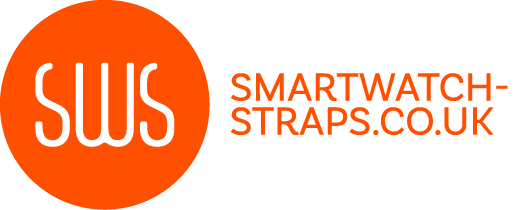
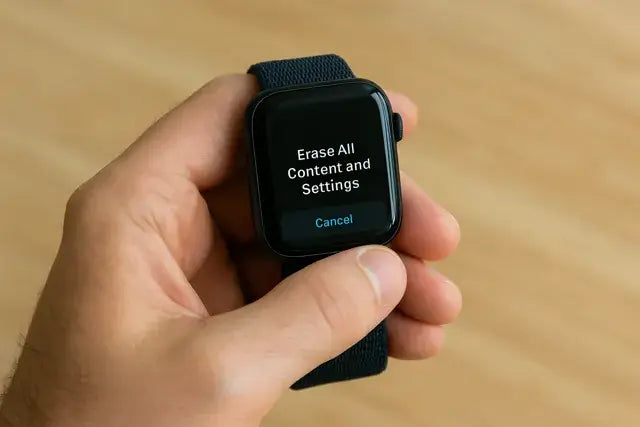


Leave a comment
All comments are moderated before being published.
This site is protected by hCaptcha and the hCaptcha Privacy Policy and Terms of Service apply.