How to Track Sleep with Your Apple Watch
Your Apple Watch can effectively track your sleep, but you need to enable sleep tracking first. This is done directly on the watch, primarily through the Sleep app. In this guide, we’ll walk UK users through the process and explain how to set bedtime, wake-up time, and alarms on your Apple Watch.
Enabling Sleep Tracking on Your Apple Watch
To track your sleep, you must activate sleep tracking on your Apple Watch. Follow these simple steps:
- Open the Sleep app on your Apple Watch.
- Follow the on-screen instructions provided by the watch.
Before bed, set your Apple Watch to Sleep Focus, which is essentially sleep mode. This ensures the watch tracks your sleep, but only for periods of four hours or longer—naps won’t be recorded. Pair your watch with our Apple Watch accessories for added comfort during sleep.
Understanding Sleep Schedules
You can create sleep schedules to customize your sleep tracking. By default, the schedule applies daily, but you can set different schedules for weekdays and weekends. Each schedule supports these features:
| Feature | Description |
|---|---|
| Bedtime | The time you want to go to bed. |
| Wake-up Time | The time you want to wake up. |
| Sleep Goal | The number of hours you aim to sleep. |
| Alarm Sound | The sound to wake you up. |
| Sleep Tracking | Enables sleep monitoring via Sleep Focus. |
| Sleep Focus | Minimizes distractions to avoid disrupting your sleep. |
Disabling Sleep Focus
Sleep Focus activates automatically based on your schedule, but you can turn it off manually. Press and hold the Digital Crown to unlock the watch, then press the side button to open the Control Centre and tap the Sleep Focus button.

Setting Bedtime, Wake-up Time, and Alarm
Customizing your sleep schedule involves setting bedtime, wake-up time, and alarm. Here’s how to do it on your Apple Watch:
- Tap “Wake Up” and set your desired wake-up time using the Digital Crown to adjust hours and minutes. Tap the checkmark to confirm.
- The Sleep app calculates bedtime based on your sleep goal, but you can scroll down to adjust it manually.
- Enable the alarm by turning on the slider. Choose a sound or opt for vibration-only alerts.
These steps make setting up your sleep schedule straightforward. If you prefer not to use the alarm, disable it in the Alarms app or select “Skip Tonight” for the next wake-up. Keep your watch powered with our Apple Watch chargers.
Adjusting Sleep Options
You may want to tweak or disable sleep tracking over time. Open the Settings app on your Apple Watch, tap Sleep, and adjust these options:
- Sleep Screen: Limits the watch screen to reduce distractions during sleep.
- Enable During Wind Down: Automatically starts Sleep Focus during your set wind-down period. Disable this for manual control.
- Show Time: Displays the date and time during Sleep Focus.
You can also toggle Sleep Tracking on or off. When enabled, results appear in the Sleep app and the Health app on your iPhone. Disable it anytime via the Settings app. Protect your watch with our Apple Watch cases.
Frequently Asked Questions
Can the Apple Watch Track Sleep?
Yes, the Apple Watch can track sleep once you enable sleep tracking and activate Sleep Focus. It records sleep sessions of four hours or longer.
How Does the Apple Watch Measure Sleep Stages?
The Sleep app tracks sleep stages (core, REM, deep) using heart rate monitoring and the watch’s accelerometer, providing detailed insights into your sleep quality.
How Does a Smartwatch Track Sleep?
Smartwatches use motion and heart rate sensors to monitor sleep patterns, combining data to score your sleep quality and duration.
Conclusion
Your Apple Watch is a powerful sleep tracker when you enable the feature via the Sleep app. Simply follow the on-screen instructions to start monitoring your sleep, with results viewable in both the Sleep app and the iPhone’s Health app. Enhance your experience with our Apple Watch accessories.
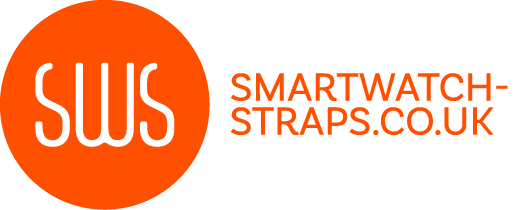



Leave a comment
All comments are moderated before being published.
This site is protected by hCaptcha and the hCaptcha Privacy Policy and Terms of Service apply.